Basic System Monitoring Tools in CentOS / RHEL
To list all processes:
As you see lsblk displays the device name (NAME), major and minor device number (MAJ:MIN), if the device is removable (RM), the size of the device (SIZE), if the device is read only (RO), the type of device (TYPE) and the mount point (MOUNTPOINT)
And to see block device id and filesystem:
findmnt helps you to display a list of currently mounted file systems:
As you see findmnt displays the target mount point (TARGET), source device (SOURCE), file system type (FSTYPE), and mount options (OPTIONS).
You can filter the output to show just xfs filesystems:
To list information about CPU(s):
$ ps axTo show the owner alongside each process:
$ ps auxTo show all processes dynamically:
$ topor
$ gnome-system-monitorDisplay the amount of free and used memory on the system
# freelsblk allows you to display a list of all block devices:
$ lsblk
As you see lsblk displays the device name (NAME), major and minor device number (MAJ:MIN), if the device is removable (RM), the size of the device (SIZE), if the device is read only (RO), the type of device (TYPE) and the mount point (MOUNTPOINT)
And to see block device id and filesystem:
# blkid
findmnt helps you to display a list of currently mounted file systems:
$ findmnt
As you see findmnt displays the target mount point (TARGET), source device (SOURCE), file system type (FSTYPE), and mount options (OPTIONS).
You can filter the output to show just xfs filesystems:
$ findmnt -t xfsTo display a detailed report on the system's disk space usage:
$ df -hTo show disk usage for each of the subdirectories in the present working directory:
$ du -hTo display information about PCI devices on your system:
# lspciAnd to get more information:
# lspci -vTo display information about USB devices:
# lsusbAgain you can get more info by using -v switch.
To list information about CPU(s):
$ lscpu
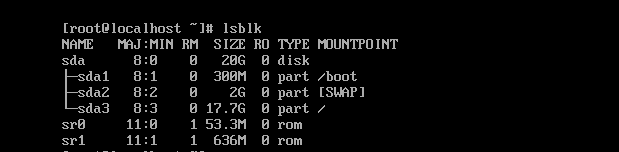



<< Home